Shared Cockpit now available
-
JonathanBleeker
- Posts: 3446
- Joined: Sat Mar 13, 2010 7:38 pm
Shared Cockpit now available
With the recent release of the F-4J/S and an updated E, the long awaited shared cockpit is now available.
Here is a quick run through on how to set it up:
Add the IP address of the player you wish to connect with in the external ACM (green box area). You can store up to 10 IP addresses for shared cockpit hosts. Click on a box (it will turn orange, after which you can tab through them), type in the value you want. The leftmost box is the index number (1 to 10) to be used.

Now for ingame, use the following procedure:
When you host or join a session, be sure to enable "Share my airplane". For those of you who will be the guy up front, you need to make sure that port 6881 is open (ill leave it up to Rhino or whoever knows how to explain how to do port forwarding since I cant), or, if you are using a USB cellular modem like I do, that you have a VPN like Hamachi or Wippien and that you and your wizzo are connected on it. For the backseater, once you are in the lobby, join your pilot's plane. When the sim loads, (for FSX users) you may get an error message informing you that serialization/deserialization failed because of differing gauges. You can ignore this message and carry on.
Once in game, when you open the addons menu->Milviz F-4, you will see a new entry called Shared Pit menu. When you click on it, you will get this menu:

Pilot is for the host of the shared pit session. Copilot is for the client. For hosts, simply select the Pilot option, then Start server. A green bar should appear at the top of your sim saying "Waiting for connection.....". For clients, select Copilot, then choose the IP address of the host from the list (you have to have entered it in the external ACM).
Once you get the connected message, don't touch anything in the cockpit or payload manager. You will get a series of Sync messages in the green bar informing you what system is being synchronized at the moment. Wait for the "Synchronization complete" message before you start doing any thing. Then you should be good to go.
NB
Sometimes, under certain connection circumstances, FSX will stop synchronizing the input events for our custom controls. Every now and then do a check with some control and verify that both sides see the effect of that control input being made.
Eg: Change the target lat/lon counters on the nav computer in the rear pit. If the WSO/RIO does this, and the pilot has his HSI bearing/distance switch on NAV COMP, he will see the bearing pointer/distance dials changing appropriately. If the pilot switches views to the rear pit and does it, the WSO/RIO will see the lat/lon dials moving.
If there is no effect, go to the shared cockpit menu and enable "Toggle Event Sync". ONLY DO THIS IF INPUTS FAIL TO BE TRANSMITTED. Otherwise you will get a double input which could be messy.
Here is a quick run through on how to set it up:
Add the IP address of the player you wish to connect with in the external ACM (green box area). You can store up to 10 IP addresses for shared cockpit hosts. Click on a box (it will turn orange, after which you can tab through them), type in the value you want. The leftmost box is the index number (1 to 10) to be used.
Now for ingame, use the following procedure:
When you host or join a session, be sure to enable "Share my airplane". For those of you who will be the guy up front, you need to make sure that port 6881 is open (ill leave it up to Rhino or whoever knows how to explain how to do port forwarding since I cant), or, if you are using a USB cellular modem like I do, that you have a VPN like Hamachi or Wippien and that you and your wizzo are connected on it. For the backseater, once you are in the lobby, join your pilot's plane. When the sim loads, (for FSX users) you may get an error message informing you that serialization/deserialization failed because of differing gauges. You can ignore this message and carry on.
Once in game, when you open the addons menu->Milviz F-4, you will see a new entry called Shared Pit menu. When you click on it, you will get this menu:
Pilot is for the host of the shared pit session. Copilot is for the client. For hosts, simply select the Pilot option, then Start server. A green bar should appear at the top of your sim saying "Waiting for connection.....". For clients, select Copilot, then choose the IP address of the host from the list (you have to have entered it in the external ACM).
Once you get the connected message, don't touch anything in the cockpit or payload manager. You will get a series of Sync messages in the green bar informing you what system is being synchronized at the moment. Wait for the "Synchronization complete" message before you start doing any thing. Then you should be good to go.
NB
Sometimes, under certain connection circumstances, FSX will stop synchronizing the input events for our custom controls. Every now and then do a check with some control and verify that both sides see the effect of that control input being made.
Eg: Change the target lat/lon counters on the nav computer in the rear pit. If the WSO/RIO does this, and the pilot has his HSI bearing/distance switch on NAV COMP, he will see the bearing pointer/distance dials changing appropriately. If the pilot switches views to the rear pit and does it, the WSO/RIO will see the lat/lon dials moving.
If there is no effect, go to the shared cockpit menu and enable "Toggle Event Sync". ONLY DO THIS IF INPUTS FAIL TO BE TRANSMITTED. Otherwise you will get a double input which could be messy.
-
Alpha
- Posts: 9
- Joined: Sat Feb 19, 2011 2:49 pm
Re: Shared Cockpit now available
Outstanding! Didn´t have a chance to give it a try so far - but this sound extremely promising! Good Job!
-
Jamil Martin
- Posts: 17
- Joined: Fri Apr 19, 2013 10:09 pm
Re: Shared Cockpit now available
Johnathan,
Good evening. I just downloaded the newest F-4 in my email and I don't have a shared pit option in my ACM. I can't see the images in this forum, but I did see another screen shot in another post and I do not have an option to add an IP address on the second page. What went wrong? Here are two screenshots. One is of the ACM on the forums and the other is mine after downloading the latest version. I also now have two ACM shortcuts on my desktop. Both look exactly the same. That came about after the latest install.
Good evening. I just downloaded the newest F-4 in my email and I don't have a shared pit option in my ACM. I can't see the images in this forum, but I did see another screen shot in another post and I do not have an option to add an IP address on the second page. What went wrong? Here are two screenshots. One is of the ACM on the forums and the other is mine after downloading the latest version. I also now have two ACM shortcuts on my desktop. Both look exactly the same. That came about after the latest install.
- Attachments
-
- my ACM.jpg (253.62 KiB) Viewed 30263 times
-
- ACM 1forums.jpg (180.64 KiB) Viewed 30263 times
-
JonathanBleeker
- Posts: 3446
- Joined: Sat Mar 13, 2010 7:38 pm
Re: Shared Cockpit now available
Install version number?
-
Jamil Martin
- Posts: 17
- Joined: Fri Apr 19, 2013 10:09 pm
Re: Shared Cockpit now available
Sorry for the delay. Here is the version from the link sent in the latest email (sent 11/21/2015).
F-4E_vA1.151121
Did I accidentally get the wrong link?
F-4E_vA1.151121
Did I accidentally get the wrong link?
-
JonathanBleeker
- Posts: 3446
- Joined: Sat Mar 13, 2010 7:38 pm
-
Jamil Martin
- Posts: 17
- Joined: Fri Apr 19, 2013 10:09 pm
Re: Shared Cockpit now available
What is KC?
-
Krazycolin
- Site Admin
- Posts: 1728
- Joined: Mon Sep 08, 2008 4:18 pm
Re: Shared Cockpit now available
You don't have the wrong link
-
Jamil Martin
- Posts: 17
- Joined: Fri Apr 19, 2013 10:09 pm
Re: Shared Cockpit now available
Ok did I do something wrong in the installation?
-
JonathanBleeker
- Posts: 3446
- Joined: Sat Mar 13, 2010 7:38 pm
Re: Shared Cockpit now available
Try deleting the ACM before reinstalling.
-
Jamil Martin
- Posts: 17
- Joined: Fri Apr 19, 2013 10:09 pm
Re: Shared Cockpit now available
I deleted the ACMs. I had two for some reason. I deleted both before reinstalling and my ACM still looks like the last version's. I don't have any added features for comms or shared cockpit.
-
JonathanBleeker
- Posts: 3446
- Joined: Sat Mar 13, 2010 7:38 pm
Re: Shared Cockpit now available
Delete the F4E, F4S, and F4J folders from the Milviz folder in your sim directories (don't know if you have both FSX and P3D). Then reinstall.
-
Padre_288
- Posts: 27
- Joined: Mon Dec 22, 2014 12:33 am
Re: Shared Cockpit now available
Jonathan, I am scratching my head wondering what Myself and a Friend are doing wrong here. We are both running the same version. (A1.160306) We both have the necessary port open in our routers and firewalls, (6881 TCP and UDP) but cannot seem to sync up. Below are some screen shots showing what is going on from both ends.
Pilot/Host
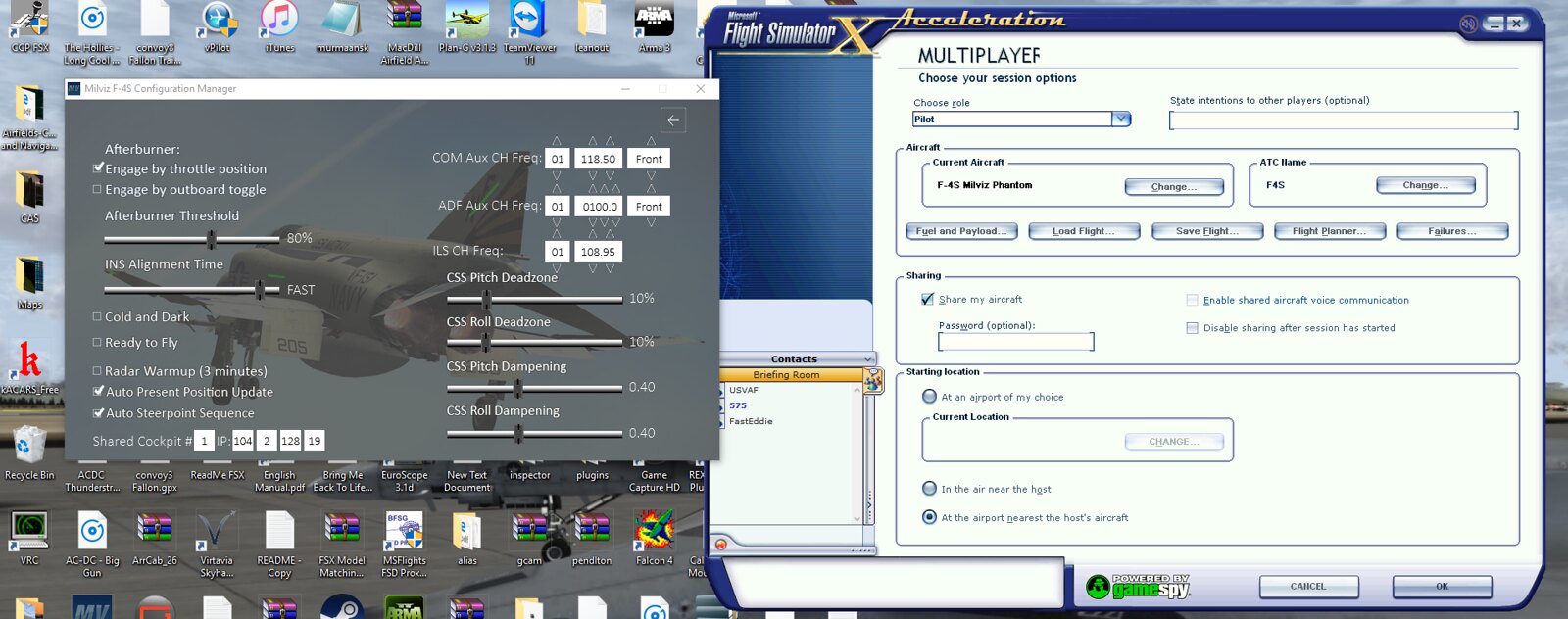



CoPilot/Client
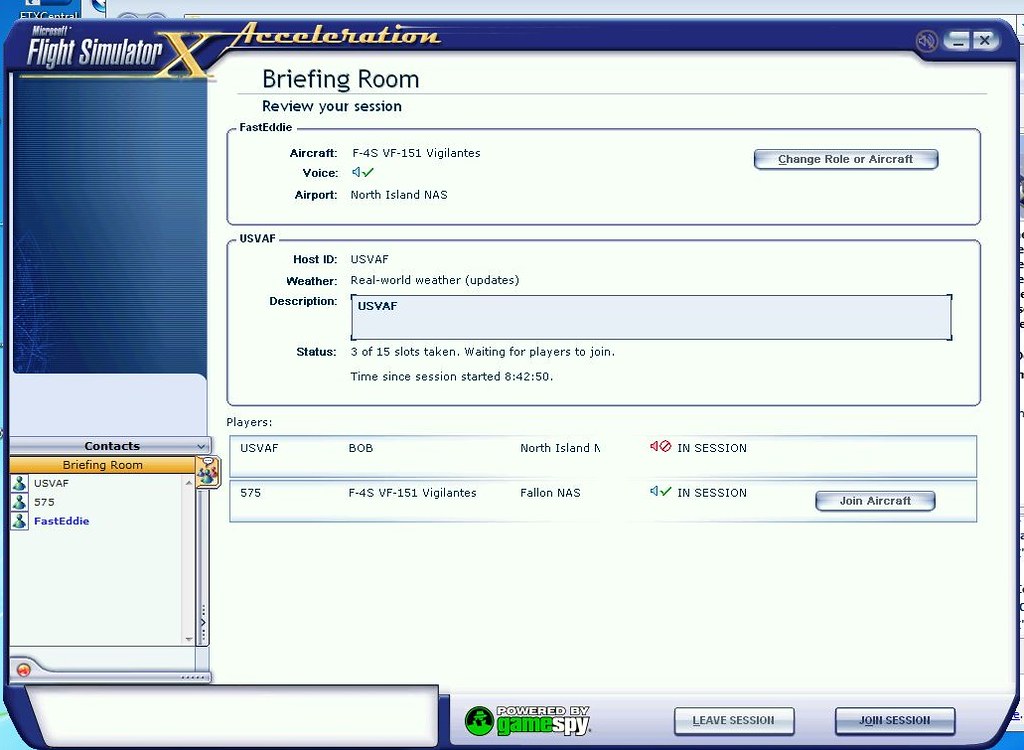



We are not getting the menu that you described upon first connecting in multiplayer. As you can see we have to click "Exit Shared Pit" on both ends before we can attempt the process. Every time the CoPilot/Client gets the same "Failed to connect to server" message. I think that we are following your directions. LOL We would love to get this sorted out in advance of buying the Tacpack package.
Pilot/Host
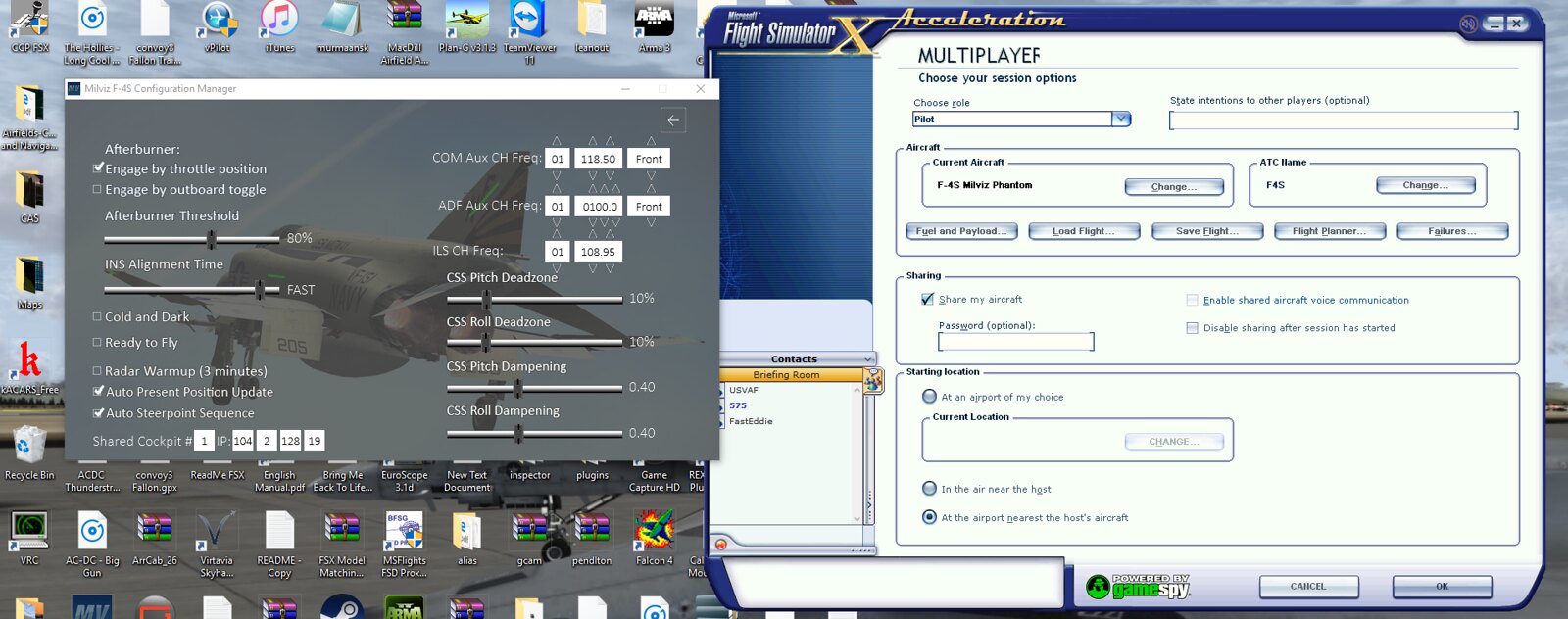



CoPilot/Client
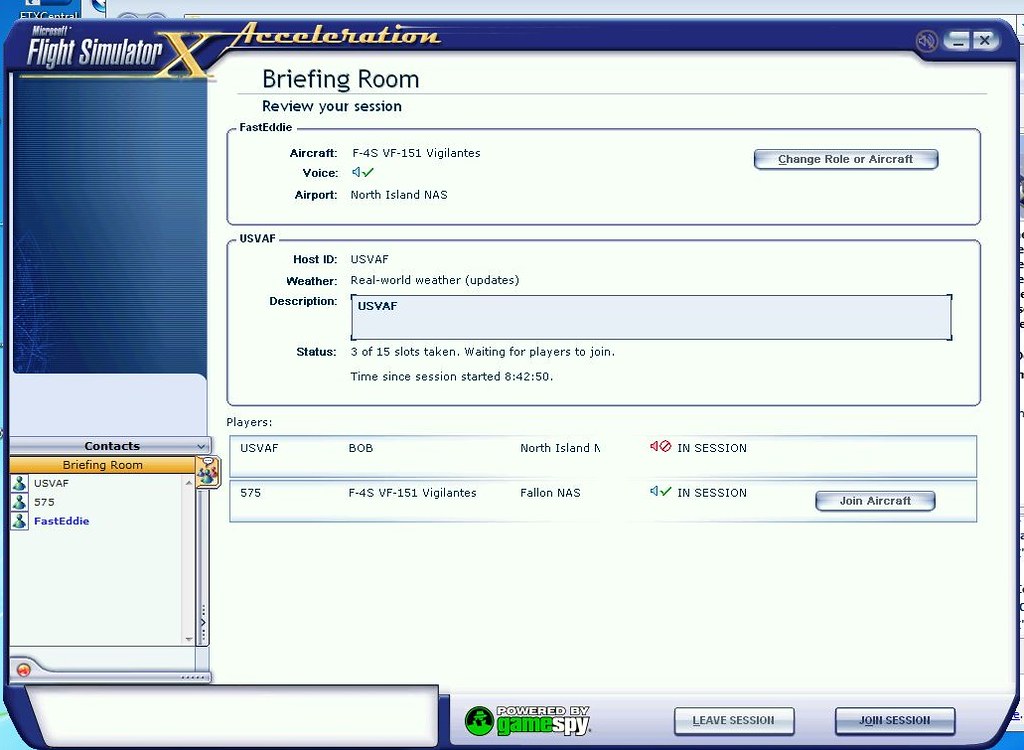



We are not getting the menu that you described upon first connecting in multiplayer. As you can see we have to click "Exit Shared Pit" on both ends before we can attempt the process. Every time the CoPilot/Client gets the same "Failed to connect to server" message. I think that we are following your directions. LOL We would love to get this sorted out in advance of buying the Tacpack package.
-
JonathanBleeker
- Posts: 3446
- Joined: Sat Mar 13, 2010 7:38 pm
Re: Shared Cockpit now available
After some tests of my own this side I have to say the shared cockpit is anything but stable/working properly. It is undergoing a complete revamp now so I can't say expect it to work or what you are doing wrong.
-
Padre_288
- Posts: 27
- Joined: Mon Dec 22, 2014 12:33 am
Re: Shared Cockpit now available
Thanks for the speedy reply.